How to create a blog in blogger.com
 If you already have a gmail account, then you should do is have an account at blogger.com. Yup, a first step to start a blog. This is a case that's easy and fun to do. The only requirement you need is your gmail account. When you create a blog on blogger.com, then you're initiated an investment.
If you already have a gmail account, then you should do is have an account at blogger.com. Yup, a first step to start a blog. This is a case that's easy and fun to do. The only requirement you need is your gmail account. When you create a blog on blogger.com, then you're initiated an investment.
Of course, blogger.com is not the only one of free blog service provider, but as I ilustrated on my article about how to make an email at gmail.com, our blogging needs will be very much in touch with google (Google Adsense, YouTube, GoogleTalk, and others others). So I suggest to create a blog on blogger.com.
Well, let's begin. The way is as follows:
1. Open / type: http://blogger.com in addres browser (Or you can use the google search engine, type: blogger.com). You will go to the blogger.com home page.
2. Click the CREATE A BLOG. You will go to the form page that must be filled.
3. Fill out the registration form with:
a. Email address
Fill in the email address with your (once again, it's better if an email address at gmail.com).
In the Retype Email Address field, fill in the same email address above.
b. Password
This is the secret word that you need to access your blogger account. Choose the word that you will remember easily, but hard to guess by other people. Can be the same password with your gmail.
In the Retype Password field, fill in the password the same as the above.
c. Display Name
Fill with your name. This is the blog author who will appear on your blog later.
d. Word Verification
Type the characters / letters that you see. This is done to verify that you are truly human, not a robot program.
e. Check on the "I Agree the Service Term" box.
4. Click the Continue button. You will go to second form pages that must be filled.
5. Fill out the second registration form with:
a. Blog Title
Fill in the blog title you want.
b. Blog Address (URL)
Fill with the blog address you want. Click the check availability button. If you select a name that is not wearing, a description will appear that the name is available. If you select a name that people already use, select the alternative that is still available. Remember this is the address, which is to be your blog address. Example: http://namethatyouwant.blogspot.com
c. Word Verification
Type the characters / letters that you see. This is done to verify that you are truly human, not a robot program.
6. Click the Continue button. You will go to the template page. You can select a template that provided by Google. Choose according to your taste.
7. Click the Continue button. Next you will go to the new page. This welcome page is information that your blog has been completed.
8. Click the Start Blogging button. Next page will appear. You can start to post your blog articles. If you want to go out then, you live click on the sign out button in the top-right corner.
Congratulations, you have your own blog. And, ready to start blogging.




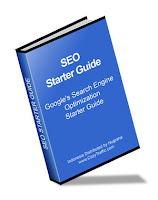




0 comments »
Leave your response!
Im really appreciate if you:
Dont spaming, or promote your blogs, and dont use inappropriate contents or words in this comment box. Thanks.