How To Create an Email in Gmail.com
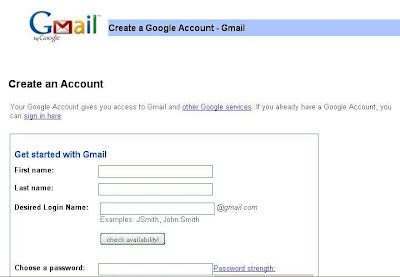
First, create an email accounts is important because it is the basic of the internet lessons. Almost all online registration you will do on the internet, requires you have email account. Often, to confirm registration. So an email, such as your home address on the Internet.
Second, make a gmail account carefully is the foundation if you want to create a blog on blogger.com. Of course, you will be able to use your email address in the other free providers. But remember, that your blogging needs will be very much in touch with google (Google Adsense, YouTube, GoogleTalk, and others). So I recommend to using google email.
Whether lets go to the steps to create email account in the Gmail.com.
1. Open or type gmail.com in browser addres (or you can use the google search engine, type: gmail). You will go to the home page of Gmail.
2. Click the Create Account button (on the right below). You will go to the page form that must be filled.
3. Fill out the registration form with:
a. Your name.
There are two columns, fill in first name and your last name.
b. The name you want as your email address.
Click the check availability button. If you select a name that is not wearing, a description will appear that the name is available. If you select a name that people already use, select the alternative that is still available. Remember this is the address, which is to be your email address. Example: thenamethatyouwant@gmail.com
c. Password.
This is the secret word that you want to be a key to access your account. Choose the word that you will remember easily, but hard to guess by other people.
d. Security question.
You can select from the list available, or create your own. Then fill in answers to these questions. This security question will be used at any time if you forget the keyword / password. This secret questions will be asked to you, and if you can answer, then you will be given the service to make a new password.
e. Secondary email.
This field can be filled, if you have another email address. If not empty it.
f. Location.
This field will usually be filled automatically according to the location where you are.
g. Verification word
Type the characters that you see on the box. This is done to verify that you are truly human, not a robot program.
4. If all are filled, click the button I accept. Create my account. Next you will go to the new page. This welcome page is the information that your account have done.
5. Click the Show my account button. Then the display will show your Gmail account. If you want to go out then, you live click on the sign out button in the top-right corner.
Congratulations, you have your gmail account. And, ready to create a blog in bloger.com.




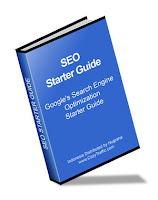




0 comments »
Leave your response!
Im really appreciate if you:
Dont spaming, or promote your blogs, and dont use inappropriate contents or words in this comment box. Thanks.